Sales of printed recharge card of various GSM network have proven to
be a major gold mine in Nigeria and other parts of the world, while
there are lot of persons benefiting from this gold mine, there are still
so much more you could tap from learning on how to print recharge card
and some of the market strategies you could start using right now to
maximize sales and profits for you.
But first, for the
purpose of just this post, you would love to learn an amazing way of
printing of recharge cards before learning about some of the market
strategies to use and how to get competent and major recharge card pin
dealers to buy recharge card pins from.
Below are some
of the steps you could use to print recharge card using a recharge card
printing software from Afrocomerce Communications Limited, one of the
major recharge card pin dealers.
Items Needed for Recharge Card Printing!
1. A sound computer, this could be either a desktop, laptop, or palm top computer, with a good and functional operating system.
2. Get a good quality printer that can print both black and white with colour, this would be needed to get good quality print.
3. Get a good quality printing paper, size A4 plain shit paper could be used .
Now lets take a look at how you can print recharge card using the items listed above.
Step 1: Get a recharge card printing software, this can be gotten from a recharge card pin dealer, to allow you print recharge card of any denomination.
Step 2: Install the software into your computer, and run the installed software.
Step 4: Enter and register your username and password if it is your first time of using the software and click on "Enter Marketplace" as shown below;
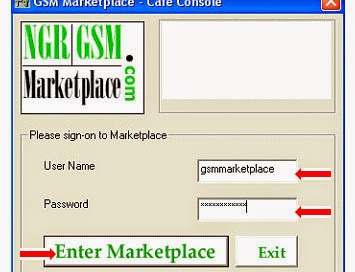
Step 5: Click on the "Admin Options" as shown below;
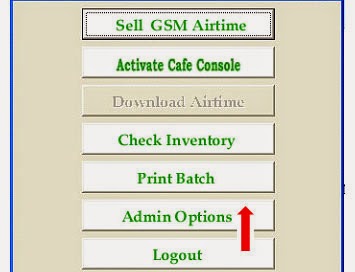
Step 6: Click on upload inventory as shown below;
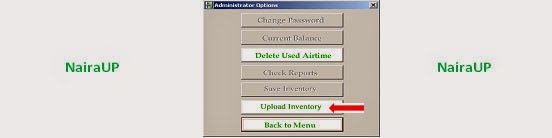
Step 7: Select the network you desire and click continue when you are done with selection.
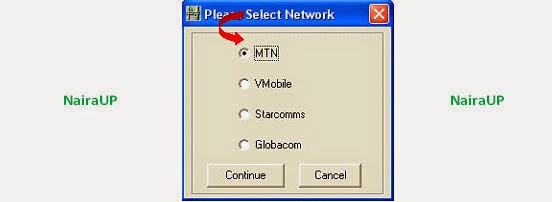
Step 5: A dialogue box appears requesting you to upload password and the format to upload, type in the supplied upload password. This process is not necessary for latest versions of the software. Your PIN file is delivered to your email by your dealer either encrypted or unencrypted based on your preference.
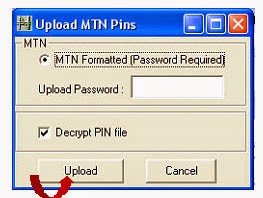
Step 6: A dialogue box appears showing list of files and folders, you should chose the file or folder you saved your PIN into. To open the folder, simple right click on the folder first, then click on the option "open" or just double click on it to open and the upload begins.
Step 7: wait for the file to upload successfully, at the completion of the upload, a message is displayed showing you that the upload was successful.
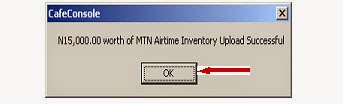
Step 8: Click "OK", this will take you back to the main menu, click on "Inventory" to check the available number of PIN on each network and their denominations.
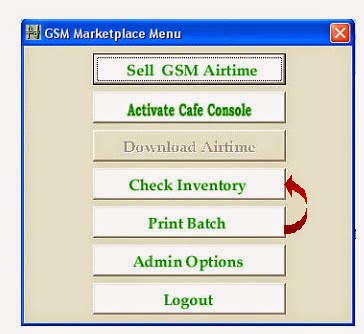
Step 9: Click on "Inventory" to check the amount of pins available for each network according to their denominations.
Step 10: Click on " Summary" to view inventory summary in Naira.
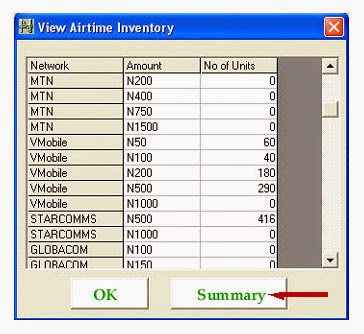
Step 11: Click "Back to Menu" to go back to the main menu.
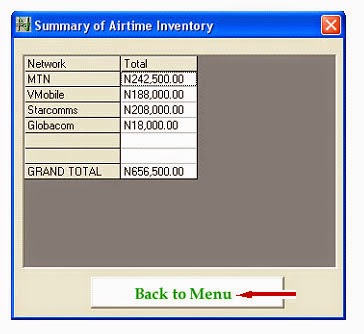
Step 12: On the main menu, click on "Print Batch".
Step 13: Select network, denomination, number of vouchers to be printed and number of pins to print, when you are done click "Send to volume printer". Images of the pins would keep on appearing on the screen while being sent to the printer.
With this you are done with printing of recharge card. For more detailed information about printing of recharge card with the software, contacts of major recharge card pin dealers, and some insightful tips on how to go about starting your own recharge card printing business, simply send me a mail at nairaupo@gmail.com or cash9jamoney@gmail.com to request for a copy of the software.
To get a free copy of recharge card printing software and contacts of major recharge card pin dealers, feel free to sign up for our daily post by email and you would get both the software and contacts of major recharge card pin dealers emailed to you.
For more, drop your comments below.


No comments:
Post a Comment